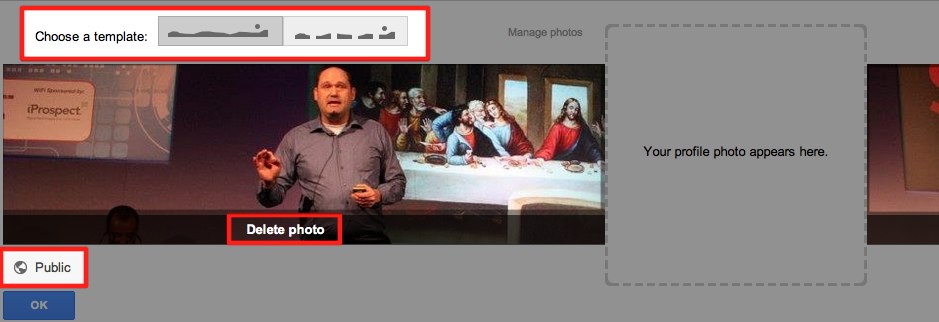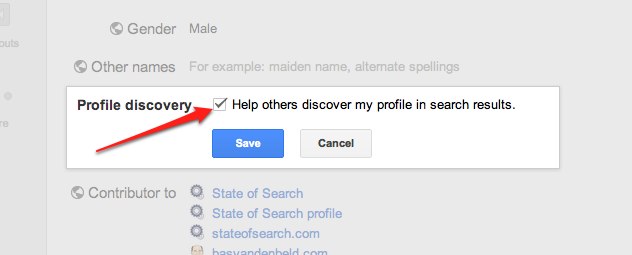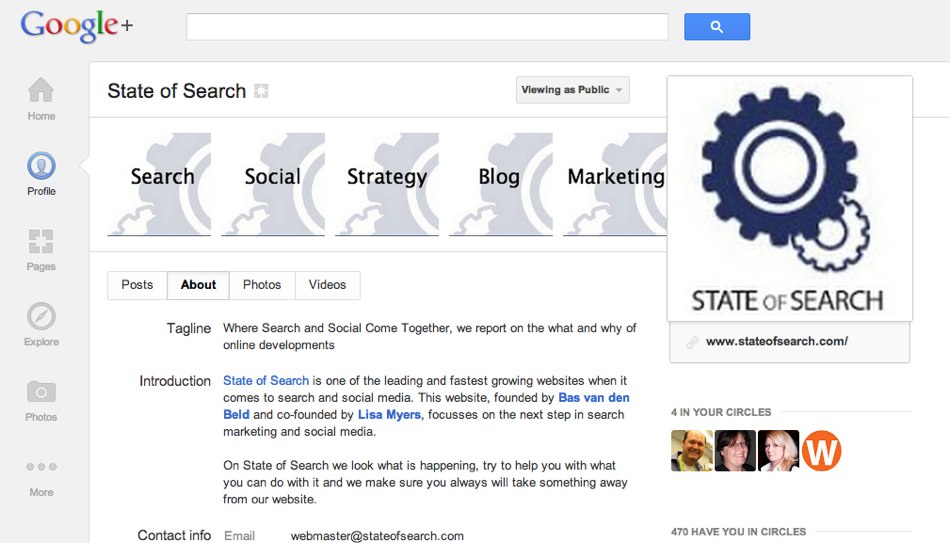With the new Google+ design which was launched yesterday we have another profile page which we need to update to keep people who looked at our pages interested.
Updating your page so you are making full use of the new design is not that difficult. I decided with the laptop on the lap (as it is supposed to 😉 ) to update my personal profile and the State of Search business page into the new design so it would look more attractive to those visiting my profile, or the State of Search business page. To give you an idea of what you can do to optimize your pages I have described the steps below, just like when I updated the Facebook page. A practical guide, but with some handy tips to make it more profitable for you and your business. It’s time to get to work (again)!
The Beginning: go to your profile
It is a no-brainer off course, but if you want to update your profile you first have to go to your profile. If you haven’t since the new update of the design you will get a screen with some options to guide you around the ‘new’ Google+. If you are really unfamiliar with it it might be a good idea to ‘cruise around’ a little. If you are already familiar, go straight for the “customize” button. If you’ve already looked around, go straight to your profile page and click the “edit profile” button.
Start at the top: the Header picture
Just like on the Facebook timeline you can add a header picture on top which is accompanied by your profile picture. A big difference with Facebook is that you can choose between two templates: one with multiple pictures (five) or one wide one. You can choose to upload a photo from your computer or use one from your photos which are already in the Google photo section.
If you choose to use one picture keep in mind that the image has to be cropped to a horizontal format. You can do this after you upload or choose the picture.
What is also interesting is that with your profile picture you can add a caption, which might even help you SEO wise ;). Your profile picture can be edited with a special editor which is available within Google+.
Information
Next its time to update the information on your profile. The things you can update are:
Tagline: Make sure to tell in just a few words your core business: what do you want people to remember you by?
Introduction: Describe your profile. Here is an interesting feature you can use. The introduction can be edited in an editor which allows you to put in links. So be sure to put in links back to your website(s) with the right anchor text. (For SEOs: take a good look at these links…)
“Bragging rights”: again a tagline in which you can quickly highlight what you do best or if you want to make it more personal what your personal highlights are (like kids).
Occupation: your job title.
Employment: you can add as many employers as you want, just like on Linkedin for example. You can also tick a box if the employer is your current employer.
Education: the same goes for education, you can fill in all the education you’ve done. Hat tip: if you are looking for a job make sure you mention not only your schools, but also courses you did.
Places Lived: fill in (with the map) where you lived. Note: this is for use of Google to make your data profile as perfect as possible.
Home: Here Google actually asks for your phone number or other information here. Be careful here: if you put in your phone number make sure you do not share it to “Public”.
Work: Here they ask for the same kind of information, again think about who you want to share it with.
Relationship, Looking for, Gender and other names: just fill it in :).
Profile Discovery: here is an interesting one, you can set whether or not the profile will be visible in search or not. This is something Google had on the ‘old’ Google profiles which they then made public March 2010.
Other profiles: here you can fill in your other social media profiles like Twitter and Facebook. Google already suggests some of them for you, which you can simply add by clicking the + behind the profile of your choice. Google gets these from your connected accounts.
Contributor to: here you can add what sites you write for.
Recommended links: here is where we used to place links to our profiles, but this section is really meant for links people should visit. Still it is a nice place to recommend your own links. But make sure you don’t overdo it.
For each element you can choose if its visible for everybody or for certain circles only.
Change your sidebar
The next thing you can do is change the order of your sidebar on the left. Simply by dragging the icons you can re-order them so the ones you use the most are on top.
Show who you have in your circles
An interesting element on the right side of the page is the people you have in your circles and those who have you in their circles. You can chooses whether or not Google chooses who have you in their circles, but more interesting is that you can show who you think is important to the outside world.
This off course is valuable information to Google (who do you trust enough to put up there), but used wisely it also can be an add on for your personal branding.
You have the option to choose what circle is shown there. I for example have now chosen to show the “State of Search” circle, which has all the bloggers in there. But if you would want people who visit your profile to connect you in their minds with ‘famous’ people or people who might be of certain stature within your social circle, you might want to consider making a special circle with people you want to show there so it will rub off to your credibility.
What about your Google+ Business Pages?
So the personal Google+ page is updated now to the new design. To really make it worth your while you off course will need to start using it though ;).
But what if you have an actual Business Page, like we have for State of Search, can you update that one too? For starters Google has made going to your page or adding a new page easier. If you click the “Pages” icon in your sidebar you get the option to either go to one of your pages, which are listed nicely, or create a new page.
On your Business page you can make more or less the same changes as on your personal page, including the header image. In the case of State of Search I chose to use the template for the header where you can put in five smaller images. In that case there are two things you have to keep in mind:
– the image has to be square, if they are not they won’t show properly.
– think about in what order you want them visible and upload them in that order, it seems as if you can’t move them around.
As for the other information, there is a lot less information than on your personal profile to be edited. There are a few other things you might also want to edit:
On your photos tab you can choose whether or not the photos are visible, if people can download your photos and if you can be tagged in pictures. This is an important one for privacy matters when it comes to your personal profile. As a business I would suggest you always keep that on.
So, there are quite a few things you can do to make your profile and business pages look more attractive within the new design. But now for the bigger challenge: actually using Google+ :).